VSOBL : Questions & Answers
Vocabulary Study online By Level : Questions & Answers
| Questions |
How do I register account at www.examword.com?
If I forget my access code, how do I request it?
How do I set or change my language?
How do I create VSOBL course?
How do I set or update Preference?
How do I load words to VSOBL?
Can I delete words from VSOBL course?
Can I reload word list?
May I get my loading history?
Can I update word’s definition?
How do I study new words?
How do I review words?
Why does review list change from time to time?
If I cann't review all words of today, do I miss them?
Can I increase word number at Today Review?
May I know the workload to review learned words?
May I view learned words not in Today Review?
Difference between Today Review and In Studying?
How do I make test sheet?
How do I finish a test?
Why do I need to save test report? How to do it?
How do I send my test result to tutor or others?
May I change test size?
Why do some features not work for me?
What is the difference between VSO and VSOBL?
May I know or view the words of every level?
What is the difference between VSOBL and wordlist?
Does VSOBL integrate word status from wordlists?
If I forget my access code, how do I request it?
How do I set or change my language?
How do I create VSOBL course?
How do I set or update Preference?
How do I load words to VSOBL?
Can I delete words from VSOBL course?
Can I reload word list?
May I get my loading history?
Can I update word’s definition?
How do I study new words?
How do I review words?
Why does review list change from time to time?
If I cann't review all words of today, do I miss them?
Can I increase word number at Today Review?
May I know the workload to review learned words?
May I view learned words not in Today Review?
Difference between Today Review and In Studying?
How do I make test sheet?
How do I finish a test?
Why do I need to save test report? How to do it?
How do I send my test result to tutor or others?
May I change test size?
Why do some features not work for me?
What is the difference between VSO and VSOBL?
May I know or view the words of every level?
What is the difference between VSOBL and wordlist?
Does VSOBL integrate word status from wordlists?
| Questions and Answers |
How do I register an account at www.examword.com?
The account of www.examword.com is for all apps on this website, including Vocabulary Studying Online By Level. If you didn’t have one, please register at first. Register an account is very simple, just tell us your email address, an access code will be sent to your email very soon. The email address will be used as the account name. By the email address and access code, you can sign on to the website.
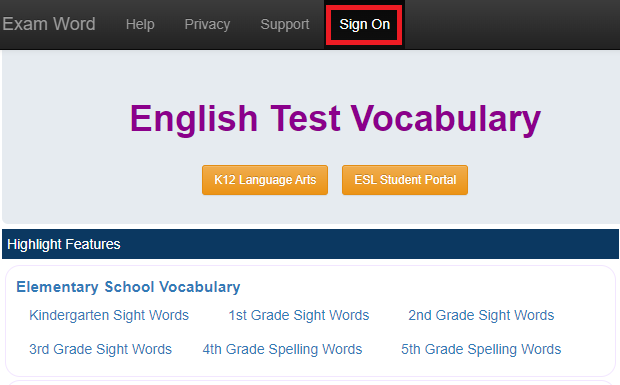
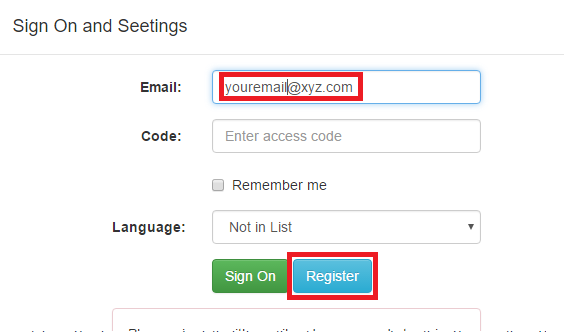
If I forget my access code, how do I request it?
Use the original email to register again, the access code will be resent to you once more.
How do I set or change my language?
Home language is an important feature for some apps on the website. You can set it when registering or update it after sign-on.
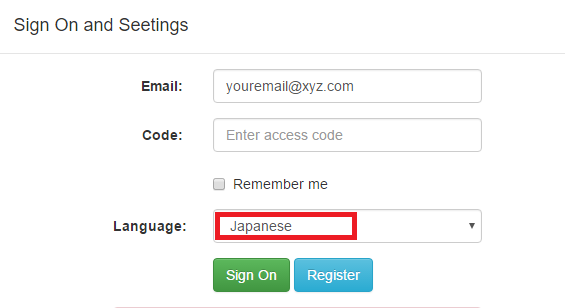
How do I create VSOBL course?
A www.examword.com account doesn't mean you can create a VSOBL course. Before starting any VSOBL course, you must sign on as a VIP user. Then, select your Level, your course will be created automatically if it's the first time you touch the level. The VSOBL supports you to work on multiple Levels parallelly.
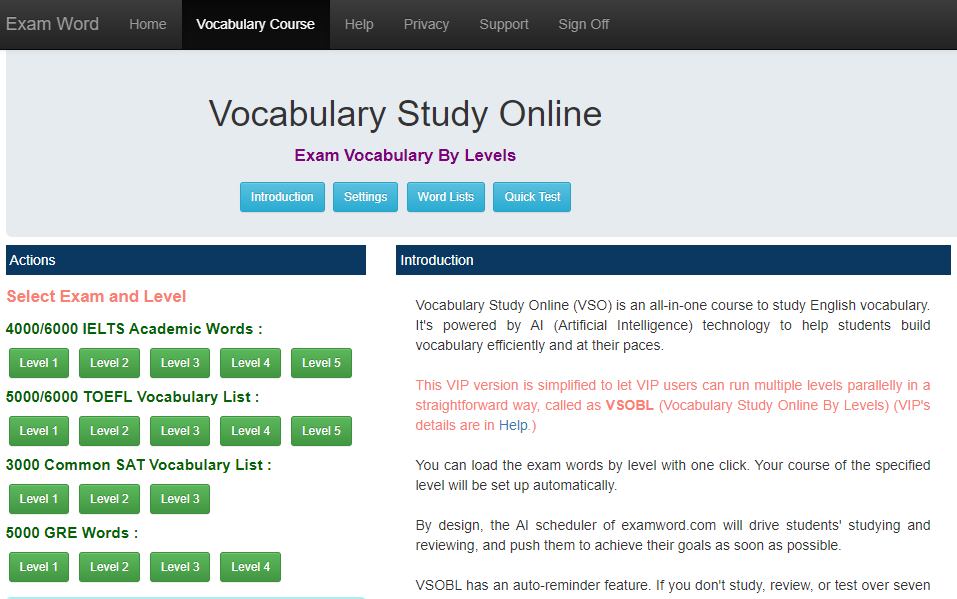
How do I set or update Preference?
VSOBL will set preferences for you when you create the first course. However, you may adjust preference fields any time by Settings -> Preference. The preferences are for all courses (levels) under your account.
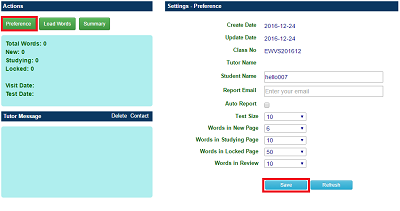
How do I load words to VSOBL?
When you select a Level first time, its words will be loaded automatically to set up your course. No more actions.
Can I delete words from VSOBL course?
Yes, by Word Lists->New Word or Word Lists->In Locked you can select words to delete.
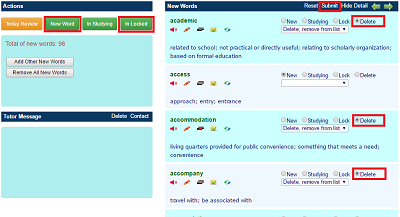
Can I reload word list?
Yes, by Settings -> Reset Course, you can reload words of the current level; all previous statuses (new, studying, locked, and deleted) will be discarded.
May I get my loading history?
Yes, you can see loading history at the end of Settings -> Summary. It shows when your level's words are loaded or reloaded.
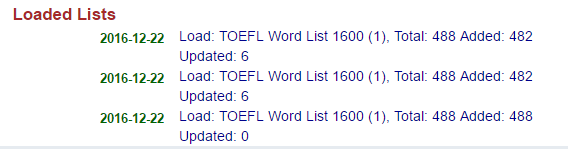
Can I update word's definition?
Yes, you can update the definition of a loaded word. This feature is on all word list pages. For example, by Word Lists -> New Word, you can edit the definition for each new word.
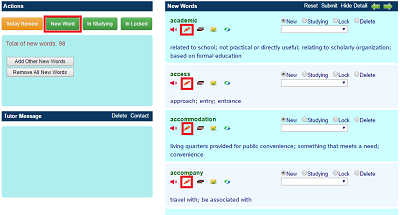
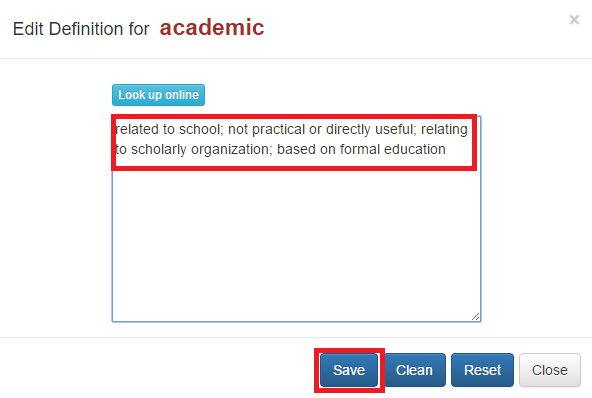
How do I study new words?
After your new words are loaded to VSOBL course, you can view them at Word List -> New Word. We suggest to keep the new word number is 10 or less per page. At this page you need to learn the words one by one. For each word, you have 4 options:
After you deal with all words on the page, you need to Submit them to save.
- Set as studying, you will review it by schedule;
- Keep as new, you will learn it in future;
- Delete it, if it is uesless for you;
- Lock it, exclude it from new list, but you may re-visit it in future;
After you deal with all words on the page, you need to Submit them to save.
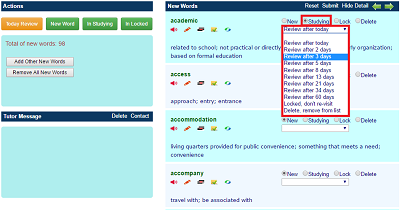
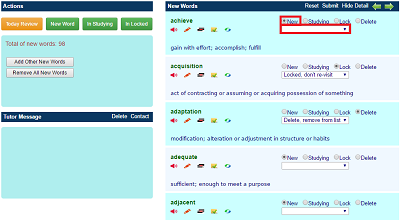
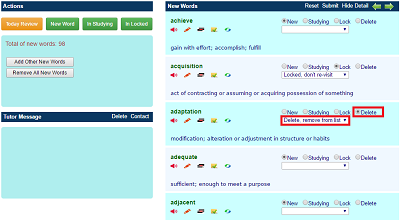
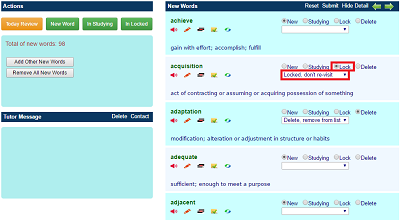
How do I review words?
By Word list -> Today Review, you get words that you need to review on the current day. Here each word's mark is added ONE point already, either you adjust it or not, it won't be saved until you click Submit button.
The review will keep the word still in the studying list but add its mark. A bigger mark means a larger interval for the next review.
Besides, you can set word to new status or lock it on demand on this page.
The review will keep the word still in the studying list but add its mark. A bigger mark means a larger interval for the next review.
Besides, you can set word to new status or lock it on demand on this page.
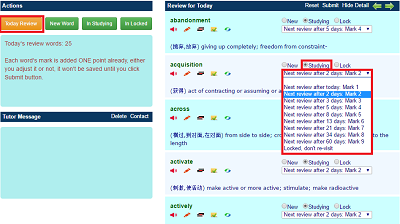
Why does my review word list change from time to time? Sometimes it’s even empty.
The review word list of Today Review isn’t all words you need to review in the course, just for words you need to review today. It is made dynamically. If you don’t have any word to review by the schedule, or you have but you finished them already, the list will be empty. In general, if you reviewed part of them, this list would be shorter accordingly.
In addition, VSOBL calculates time intervals by hours (not by days), so some words may be picked to review the list in the evening, which you cannot see in the morning.
In addition, VSOBL calculates time intervals by hours (not by days), so some words may be picked to review the list in the evening, which you cannot see in the morning.
If I cannot review all words in Today Review, do I miss them?
No. Any words that you cannot review today will be merged to the next day. The review pattern is designed basically by modern language education theory, scientific algorithm, and individual adjustment. We encourage you to follow it to maximize time efficiency. However, it’s flexible enough for this sort of exception.
Can I increase word number at Today Review page to submit more words each time?
Yes, you can adjust it through Settings -> Preference. Actually, you can adjust the word number of other pages in a similar way.
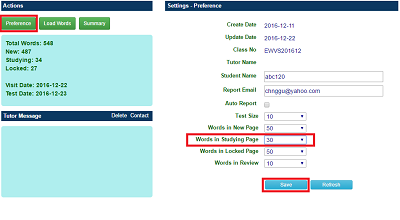
Review words is a hard job in vocabulary building, may I know its workload in advance?
It’s difficult to have a precise plan. Based on your current progress and review pattern, you can get an estimation of 10 days without considering new words. The Review Estimate is on the middle page by Settings->Summary.
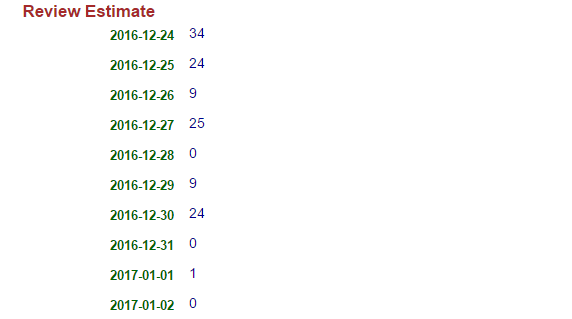
May I view learned words not in Today Review, or say early review and change their statues?
The Today Review only shows words that are scheduled to review on the current day. If you want to get other studying words, you may view them by Word Lists -> In Studying. There you can see all learned words scheduled for review, which is called studying word list. The studying word list usually consists of hundreds of words, so it’s not easy to work with the list. We suggest using it to adjust individual words’ statuses and marks.
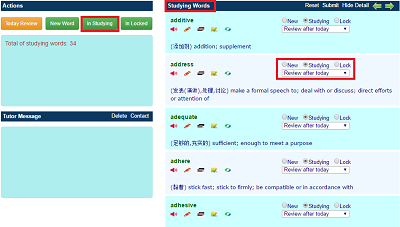
What is the difference between Today Review and In Studying?
Firstly, Today Review shows words scheduled to review on the current day. In studying retrieves all words in the studying list.
Then, Today Review is for daily action of vocabulary building and In studying is for managing or adjusting words’ statuses in casual cases.
At last, Today Review adds ONE point to each word by default. If you submit the page directly, marks of all words on the page will increase, these words will be set as reviewed. In studying page will show marks as the original. If you submit the page without updating the mark or status of a word manually, no actual change takes place.
You may see the same word in both Today Review and In studying pages, but the contents have a little difference.
Then, Today Review is for daily action of vocabulary building and In studying is for managing or adjusting words’ statuses in casual cases.
At last, Today Review adds ONE point to each word by default. If you submit the page directly, marks of all words on the page will increase, these words will be set as reviewed. In studying page will show marks as the original. If you submit the page without updating the mark or status of a word manually, no actual change takes place.
You may see the same word in both Today Review and In studying pages, but the contents have a little difference.
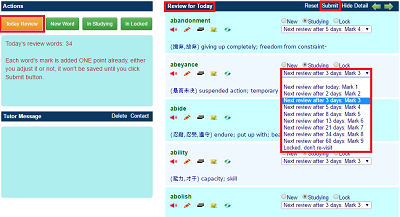
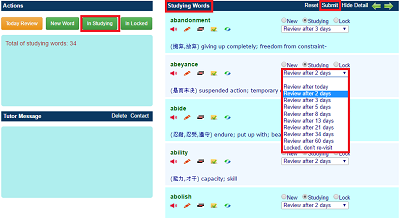
How do I make test sheet?
By Quick Test -> Make Test Sheet, you can make a test sheet dynamically. You need to select a list: new words, studying words, or locked words. In addition, you can specify the word range to test.
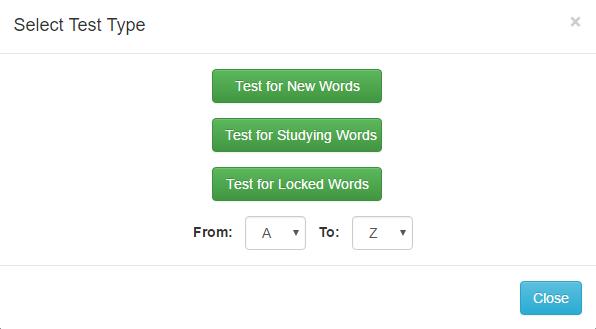
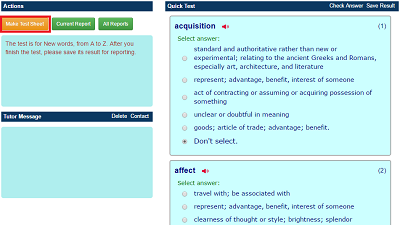
How do I finish a test?
After a test sheet is produced, the timer is turned on. You should finish the test as soon as possible. The Check Answer means you are trying to finish the current test. If you click it, you may see the score immediately. If your score is less than 40, your request will be refused, you have to make more answers correct.
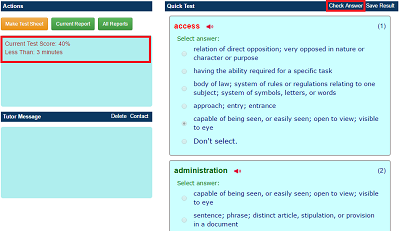
Why do I need to save test report? How to do it?
Your test results aren’t saved automatically. If you want to save a test result for future reference, you need to do it explicitly by Save Result. That button works only after you finish a test successfully.
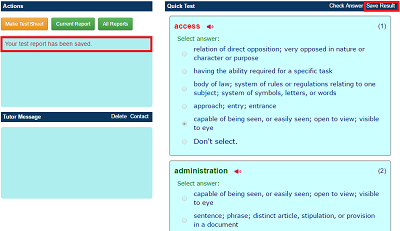
How do I send my test result to tutor or others?
At first, only the saved results can be sent. So you should save the test before sending it. Secondly, you need to specify Report Email in Settings- > Preference. If you checked the Auto Report already, your test report will be sent automatically just after saving.
If you want to manually send a test report, ensure the Report Email is right, open a test report through Quick Test -> Current Report or All Reports, then click Send it.
If you want to manually send a test report, ensure the Report Email is right, open a test report through Quick Test -> Current Report or All Reports, then click Send it.
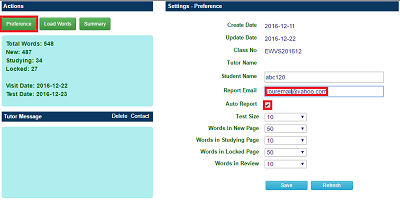
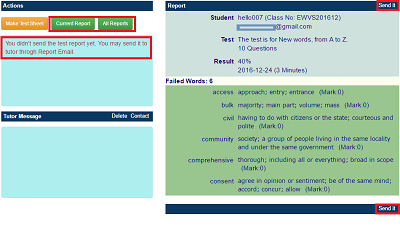
May I change test size?
Yes. By default, each test includes 10 words. You can change the number by Settings->Preference.
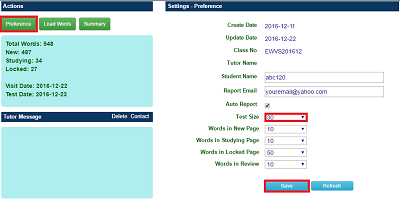
Why do some features not work for me?
If you see any features failed, please
- Check if you are using Chrome or Safari browser, which VSOBL is supposed to run on.
- Refresh browser, for example by Ctrl+F5 in Chrome.
What is the difference between VSO and VSOBL?
Either VSO or VSOBL works under cutting-edge AI (Artificial Intelligence) technology to help students build vocabulary. Its behavior is like a smart tutor to guide you to learn new words and review known ones without wasting your one minute.
As for study, review, and test words in a course, VSO and VSOBL are the same in all features. The key differences are:
As for study, review, and test words in a course, VSO and VSOBL are the same in all features. The key differences are:
- VSO can load words from separate sources but must merge them to one course, and you must work on this course.
- VSOBL lust loads built-in vocabularies by level. Each loaded level runs as an independent course, and you can work on multiple courses parallelly.
- VSO is a free app for 12 months; you need VIP only when loading some wordlists from the website.
- VSOBL must run under VIP an account.
May I know or view the words of every level?
The built-in words for each exam/level are from proven wordlists of the website. You can view and evaluate them before loading and starting.
VSOBL organizes words by levels, but the common wordlist organizes words by groups. One VOSBL course/level may have multiple groups. Below is a quick mapping.
4000/6000 IELTS Academic Words :
4000 IELTS Academic Words (Level 1 to Level 3)
6000 IELTS Academic Words (Level 4 to Level 5)
Level 1 - 1 Level 1 - 2 Level 1 - 3 Level 1 - 4
Level 2 - 1 Level 2 - 2 Level 2 - 3 Level 2 - 4
Level 3 - 1 Level 3 - 2 Level 3 - 3 Level 3 - 4
Level 4 - 1 Level 4 - 2 Level 4 - 3 Level 4 - 4
Level 5 - 1 Level 5 - 2 Level 5 - 3 Level 5 - 4
5000/6000 TOEFL Vocabulary List :
5000 TOEFL Vocabulary List (Level 1 to Level 4)
6000 TOEFL Vocabulary List (Level 5)
Level 1 - 1 Level 1 - 2 Level 1 - 3 Level 1 - 4
Level 2 - 1 Level 2 - 2 Level 2 - 3 Level 2 - 4
Level 3 - 1 Level 3 - 2 Level 3 - 3 Level 3 - 4
Level 4 - 1 Level 4 - 2 Level 4 - 3 Level 4 - 4
Level 5 - 1 Level 5 - 2 Level 5 - 3 Level 5 - 4
3000 Common SAT Vocabulary List :
3000 Common SAT Vocabulary List (Level 1 to Level 3)
Level 1 - 1 Level 1 - 2 Level 1 - 3 Level 1 - 4
Level 2 - 1 Level 2 - 2 Level 2 - 3 Level 2 - 4
Level 3 - 1 Level 3 - 2 Level 3 - 3 Level 3 - 4
5000 GRE Words :
5000 GRE Words (Level 1 to Level 4)
Level 1 - 1 Level 1 - 2 Level 1 - 3 Level 1 - 4
Level 2 - 1 Level 2 - 2 Level 2 - 3 Level 2 - 4
Level 3 - 1 Level 3 - 2 Level 3 - 3 Level 3 - 4
Level 4 - 1 Level 4 - 2 Level 4 - 3 Level 4 - 4
VSOBL organizes words by levels, but the common wordlist organizes words by groups. One VOSBL course/level may have multiple groups. Below is a quick mapping.
4000/6000 IELTS Academic Words :
4000 IELTS Academic Words (Level 1 to Level 3)
6000 IELTS Academic Words (Level 4 to Level 5)
Level 1 - 1 Level 1 - 2 Level 1 - 3 Level 1 - 4
Level 2 - 1 Level 2 - 2 Level 2 - 3 Level 2 - 4
Level 3 - 1 Level 3 - 2 Level 3 - 3 Level 3 - 4
Level 4 - 1 Level 4 - 2 Level 4 - 3 Level 4 - 4
Level 5 - 1 Level 5 - 2 Level 5 - 3 Level 5 - 4
5000/6000 TOEFL Vocabulary List :
5000 TOEFL Vocabulary List (Level 1 to Level 4)
6000 TOEFL Vocabulary List (Level 5)
Level 1 - 1 Level 1 - 2 Level 1 - 3 Level 1 - 4
Level 2 - 1 Level 2 - 2 Level 2 - 3 Level 2 - 4
Level 3 - 1 Level 3 - 2 Level 3 - 3 Level 3 - 4
Level 4 - 1 Level 4 - 2 Level 4 - 3 Level 4 - 4
Level 5 - 1 Level 5 - 2 Level 5 - 3 Level 5 - 4
3000 Common SAT Vocabulary List :
3000 Common SAT Vocabulary List (Level 1 to Level 3)
Level 1 - 1 Level 1 - 2 Level 1 - 3 Level 1 - 4
Level 2 - 1 Level 2 - 2 Level 2 - 3 Level 2 - 4
Level 3 - 1 Level 3 - 2 Level 3 - 3 Level 3 - 4
5000 GRE Words :
5000 GRE Words (Level 1 to Level 4)
Level 1 - 1 Level 1 - 2 Level 1 - 3 Level 1 - 4
Level 2 - 1 Level 2 - 2 Level 2 - 3 Level 2 - 4
Level 3 - 1 Level 3 - 2 Level 3 - 3 Level 3 - 4
Level 4 - 1 Level 4 - 2 Level 4 - 3 Level 4 - 4
What is the difference between VSOBL and common wordlist?
All built-in words (organized under exam and level) of VSOBL are from common wordlists, such as "4000 IELTS Academic Words." Therefore, they have the same word bank.
However, the common wordlists are designed to study/review words quickly and casually. In contrast, a course of exam/level under VSOBL is driven by smart algorithms to push you to finish the task efficiently.
So we recommend you set up VSOBL courses in order to speed up your vocabulary studying.
If you already start studying under VSOBL, you can still back to its common wordlist and leverage all resources offered in the wordlist as supplements. Still, you should follow and finish tasks assigned from VSOBL, which cannot be replaced with any effort in common wordlists.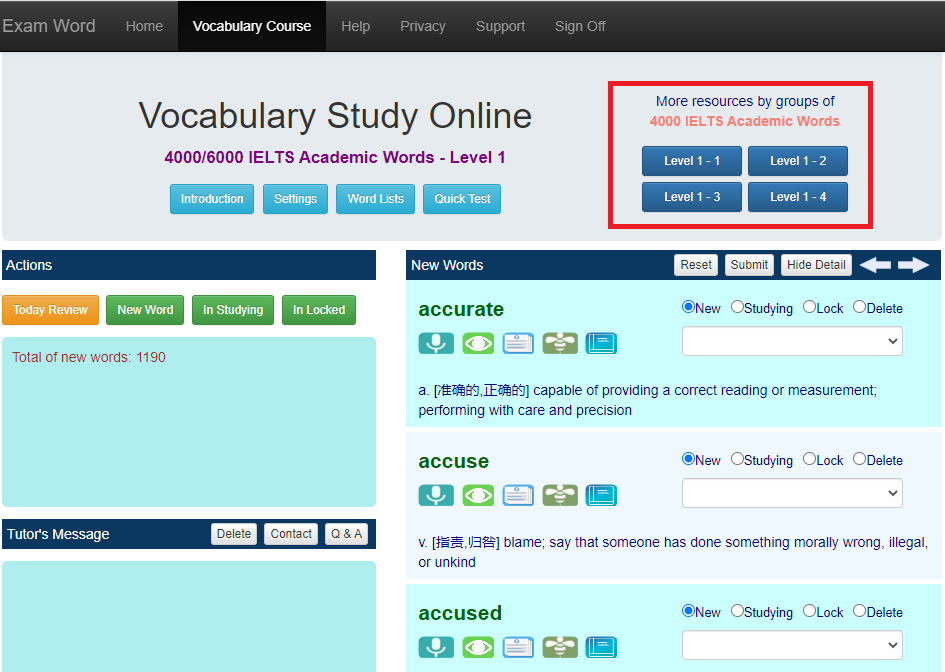
However, the common wordlists are designed to study/review words quickly and casually. In contrast, a course of exam/level under VSOBL is driven by smart algorithms to push you to finish the task efficiently.
So we recommend you set up VSOBL courses in order to speed up your vocabulary studying.
If you already start studying under VSOBL, you can still back to its common wordlist and leverage all resources offered in the wordlist as supplements. Still, you should follow and finish tasks assigned from VSOBL, which cannot be replaced with any effort in common wordlists.
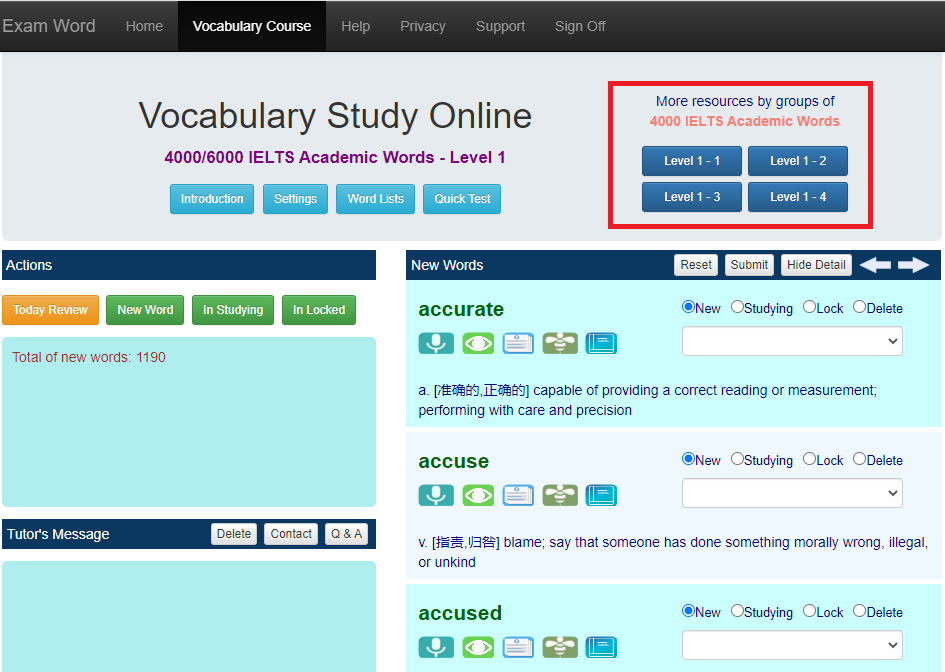
Does VSOBL integrate my word statuses of common wordlist?
No. Each wordlist of the website provides lots of interactive exercises and printable resources. Its word status management can be stored in the cloud but is independent of any VSO or VSOBL courses.